C# |
| C# is a Microsoft specific programming language. Microsoft decided to make the C# language similar to the C++ language, so that users from C++ could easily learn C#. A program written in C++ is directly executed by the computer. In contrast, a program written in C# is executed by the Platform.NET and is generally slower than a program written in C++. The Platform.NET can be downloaded from Microsoft web site. C# es un lenguaje específico de Microsoft. Microsoft decidió hacer el lenguaje C# similar al lenguaje C++, de tal forma que los usuarios de C++ pudieran fácilmente aprender C#. Un programa escrito en C++ es ejecutado directamente por la computadora. En cambio, un programa escrito en C# es ejecutado por la Plataforma.NET y es generalmente más lento que un programa en C++. La Plataforma.NET puede ser descargada del sitio web de Microsoft. |
| Problem 1 |
| Design a calculator to add to numbers using C#. Diseñe una calculadora para sumar dos números usando C#. |
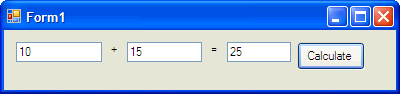
| Step 1. Create the proyect. |
|
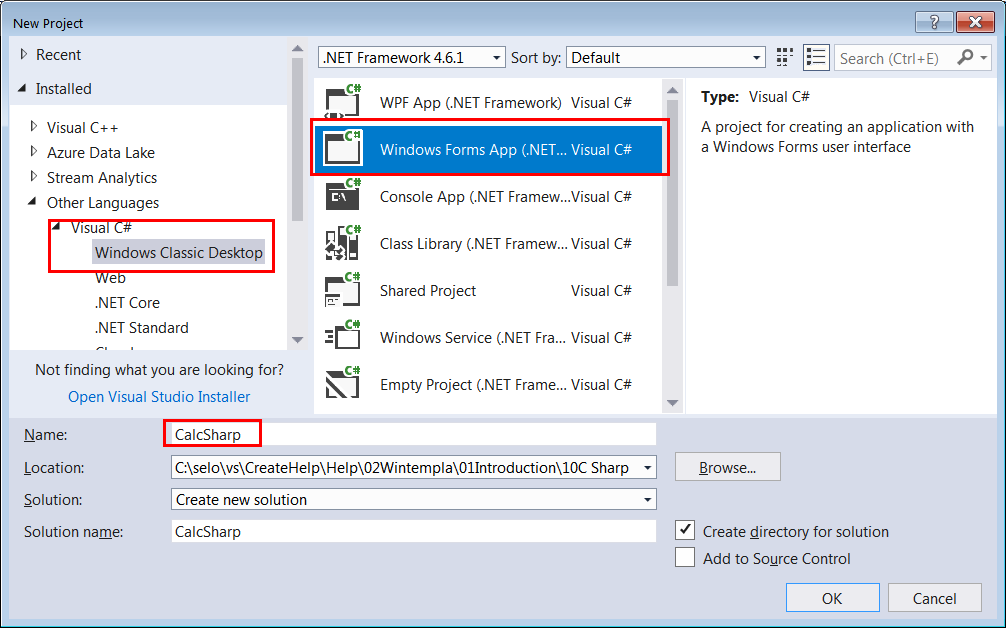
| Step 2. Edit the Graphic User Interface (GUI). |
|
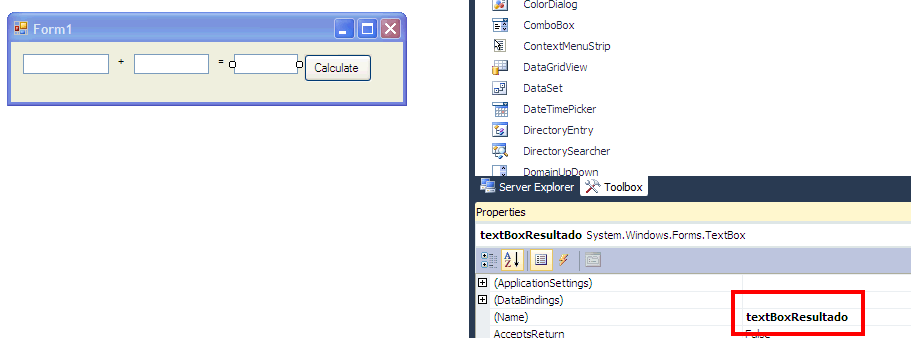
| Step 3. Write the code. |
|
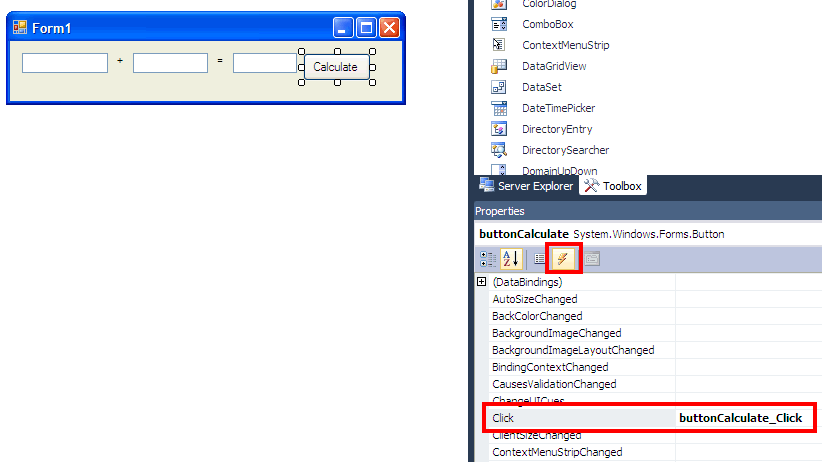
| Form.cs |
| using System; using System.Collections.Generic; using System.ComponentModel; using System.Data; using System.Drawing; using System.Linq; using System.Text; using System.Windows.Forms; namespace CalcSharp { public partial class Form1 : Form { public Form1() { InitializeComponent(); } private void buttonCalculate_Click(object sender, EventArgs e) { double x = Convert.ToDouble(this.textBoxX.Text); double y = Convert.ToDouble(this.textBoxY.Text); double result = x + y; this.textBoxResult.Text = result.ToString(); } } } |
| Step 4. Run the program. |
| On the menu: Debug > Start Debugging |